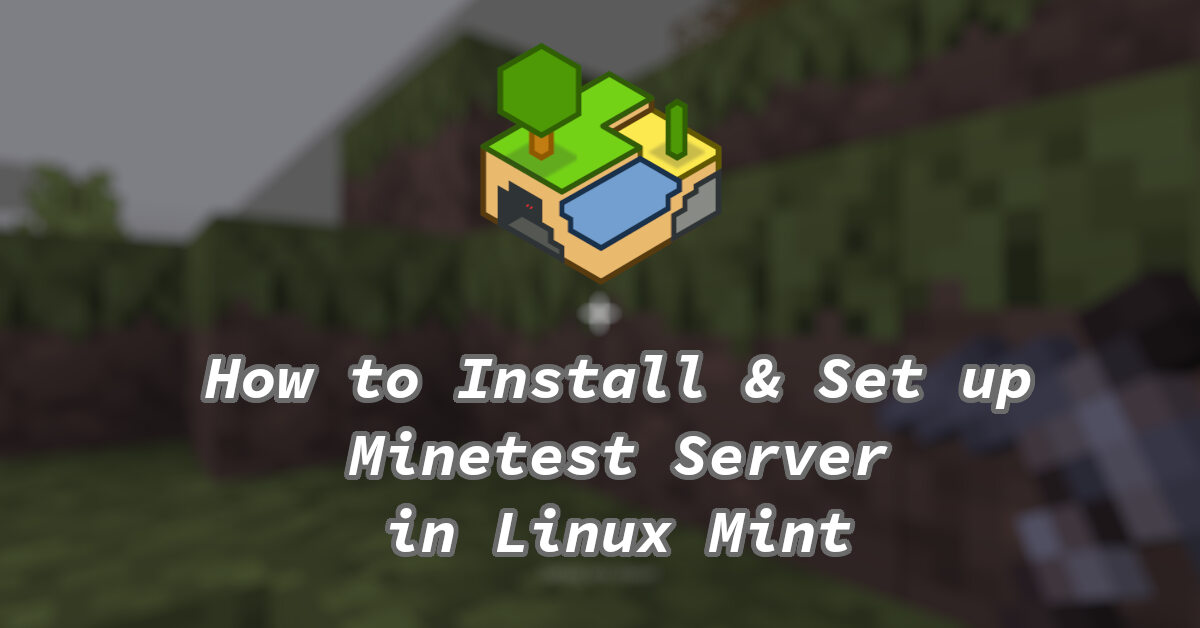How to Install and Set up Minetest Server in Linux Mint
Minetest is a free and open source voxel block-type game engine. The engine and games (Minetest Game, Mineclone 2, etc) based on it are available on multiple platforms.
Minetest games can be played by a single player but it is more fun when you get to interact with other people. Minetest by itself does not have any server that you can connect to, but instead it allows you to host your own servers. There are many public servers available too.
If you simply want to start a server from the game using the Host Game option, check this link out.
As here in this tutorial I will show you how you can use the minetest-server package in Linux Mint to host a standalone server for minetest.
First, update your repositories and system to ensure that no outdated packages get installed. Open a terminal and type:
sudo apt update && sudo apt upgradeOnce this is done, type this in the terminal to begin installtion of minetest server.
sudo apt install minetest-serverAfter it is done installing, we can now move forward towards editing the configuration file. This file is read by minetest-server before it starts and can be configured by the end user.
To edit this file, we will be using nano. In the terminal, type:
sudo nano /etc/minetest/minetest.confThere are many thing that you change in this config file. You can set your server name, description, admin of the server, default password for the server, and much more.
Here ares some of the things that you can set:
server_name =
What you want to call your server.
server_description =
Description of your server.
name =
Name of the player who will have admin rights.
default_password =
Default Password required to join the server.
server_announce =
If you want to announce your server to public Minetest Server Lists. Can set it to true/false
port =
Port to be used by minetest-server. (Default is 30000)
Remember to uncomment (remove #) the lines that you want to modify. Once you have made appropriate changes to the config file, save it by pressing Ctrl+s or Ctrl+o on you keyboard, you can then go ahead and close nano by Ctrl+x.
Firewall
If you have firewall enabled in your Linux Mint System, you will need to allow the port for minetest-server in it.
By default, Linux Mint comes with a firewall application GUFW, which is a front end for ufw. If you have it disabled, then there is no need to whitelist minetest port in it. But if you have it enabled you will need to set it to allow the specific port to allow incoming connections to your system.
First, check the status of ufw by typing this in terminal:
sudo ufw statusYou can also search for firewall in your applications drawer and open it to check the status there.
If the output of the command says Status: active, Or the switch in the gui firewall program is set to on, follow these steps to allow the minetest-server port through the firewall.
If you want to do this using the Command line interface, open a terminal and type:
sudo ufw allow 30000You can achieve the same using GUFW (Firewall) application by following these steps:
One, go in the app drawer and open the Firewall/Firewall Configuration app.
Two, Now click on the Rules tab and click Simple.
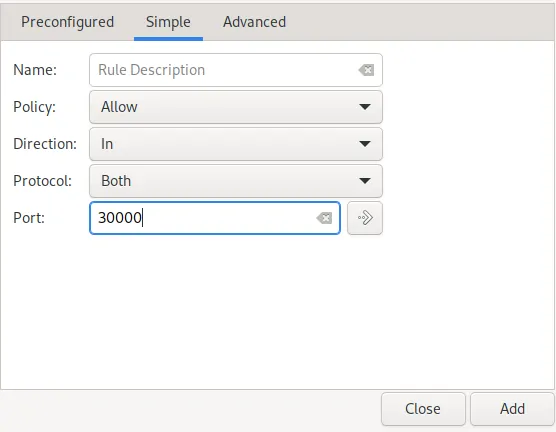
There you can add the port for minetest server to allow incoming traffic through it. Default port is 30000, If you have changed it, you will need to add the one that you have set in the config file.
Now go ahead and start the server by using the command:
sudo systemctl start minetest-serverand if you want it to start when your computer boots, type:
sudo systemctl enable minetest-serverThat’s it, your minetest-server is now up and running, you can your friends should now be able to join it.
Joining the Server
To join a server, open the Minetest game, click on the ‘Join Game’ tab and fill your IP address (or domain name), port, username & hit Join. If you have set a default password, then you will need to enter it too when joining.
You can find your IP (local/private) in Linux Mint via typing this in the terminal/console:
ip a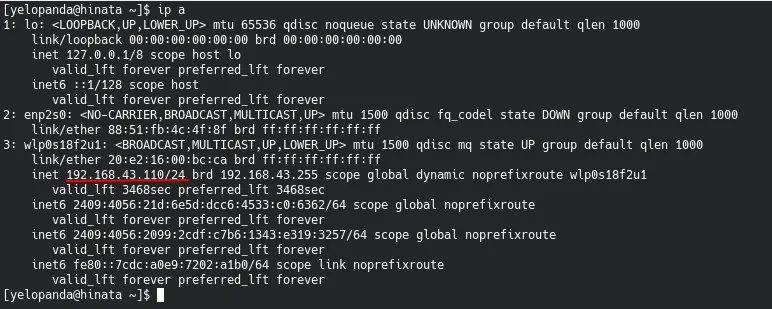
If you and your friends are connected to the same network (LAN), then it is simple, just copy the IP of the host (server) computer and paste it in the client.
But if you want to play over the internet, you will need to forward the specified minetest-server port using your router. Port-forwarding settings differs from router to router so you will need to refer to your router’s Manual for that.
To find your Public IP address, you can use various websites on the internet, here are two recommendations, ipchicken.com & ifconfig.me .
There you go this my short little guide on how to host your own Minetest server in Linux Mint. I hope by now your server is up and kicking and you are enjoying your game.
Thanks for reading and as always, comments, feedback, suggestions, corrections are welcome.