How to Install GNOME in Arch Linux (Simple Guide)
As you all know, by default, Arch Linux Does not come with a GUI. You have to install everything using the CLI.
Once you are done with the initial base installation, a graphical interface such as a desktop environment is needed if you plan to use it as your daily driver.
Gnome is one of the most popular desktop environment out there for Linux. It comes as the default desktop environment for Ubuntu & Fedora, two big names in Linux. Because of its popularity, tons of resources, setting, tutorials and ‘extensions’ can be found on the internet.
Here in this tutorial I will show you how you can install Gnome Desktop in Arch Linux.
Note: You will need a fully functional installation of Arch Linux before you can proceed with the tutorial. Check the link above if you are yet to install Arch Linux.
Also, if GNOME is not for you, check out these tutorials on how to install KDE Plasma, XFCE, openbox, or i3 in Arch Linux.
With this out of the way, lets get started with the tutorial.
Installation
First, make sure that your Arch Linux installation is up-to-date. This ensures that only latest available version of packages get installed.
In a terminal window, type:
1
sudo pacman -Syuu
When finished with the updates, type in:
1
sudo pacman -S xorg
The command above will install XORG Display Server onto your system.
Now, you can go ahead and install Gnome using:
1
sudo pacman -S gnome
Gnome and its recommended software will now start downloading. Once the download is complete, it can take some time to get installed. The installation time depends on the hardware that you are using so be patient.
When the installation finishes, in the terminal type:
1
sudo systemctl enable gdm
This will allow the Gnome Display manager to start when you boot your computer.
Now, restart your computer by typing in:
1
sudo reboot
Instead of a reboot, you can directly start GDM by using command:
1
sudo systemctl start gdm
However, I would still recommend a full system restart so no existing running service can cause problem when you try to log into Gnome DE.
Conclusion
That’s it, your Arch Linux install should now have a functional Gnome Desktop Environment.
If you have multiple desktop environments installed on your Arch system, such as XFCE or KDE, you can use their login manager instead of GDM.
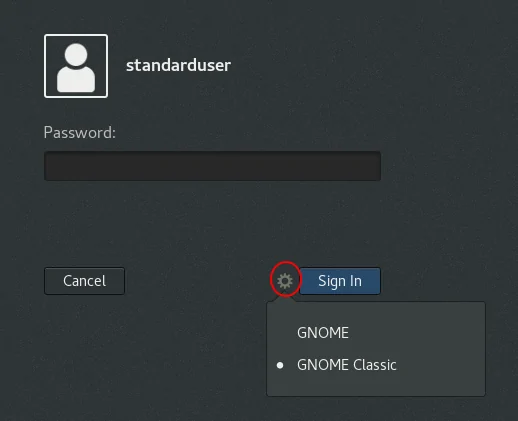
To Switch between DE’s, you can use the login/display manager. On the login screen that comes after you boot into your system, you will see a ‘session’ button. Simply select the desktop environment you want to boot into and log in with your credentials.